Internet Communications Software is a subsystem in Internet tablet OS 2008, running on Nokia n8x0 devices, that handles presence, chat, voice- and and video-over-IP call. It is based on Telepathy framework
Added and updated features
Telepathy-haze
Now you can use nearly all of the great IM services supported by pidgin (formerly known as gaim) open-source application - all from the comfort for your native IM/Voip client in your N8x0 device.
To see the list of services/protocols supported by pidgin, visit: http://www.pidgin.im/. Please note that not all protocols are enabled for now, but they can be added later on.
To use it, simply create your IM account in the device normally and the wizard will let you select the type of service you want (you will see more services listed there).
Telepathy-salut
Be connected to your neighbourhood instantly. This is a link-local instant messaging that requires no external service or server. Your buddy list (roster) will automatically consist of everyone present in the local network. Extremely useful for on-the-spot social networking in parties or conferences :) .
Oh, and it is zero configuration IM. You only set your full name for others to see. To use it, simply create an account using the wizard in and select 'link-local (xmpp)' as the service.
Chat log viewer
If you have wished you could see your past chat messages for reference or simply to recall some important information, worry no more. With IMLogViewer application (installed in 'Extra' application menu), you will be able to see all your past chat messages exchanged with your friends.
SIP Profiles
There are now some pre-configured SIP profiles for some major providers. This would ease configuring SIP accounts in the device. They are:
- Ekiga.net
- FreeWorldDialup
- Sipphone.com (same as used by gizmo)
Note:You can also create profiles yourself by adding a profile description file (.profile) to the directory /usr/share/osso-rtcom/ (See existing profiles for an example).
Installation
- You need to enable 'red pill mode' in Application Manager.
- Start "Settings > Application Manager".
- Go to "Tools > Application catalogue", click "New".
- Enter "matrix" into the "Web Address" field and click "Cancel".
- Choosing the red pill will activate the red pill mode, obviously, and choosing the blue one will deactivate it.
- Open this webpage in your N8x0 device.
- Install the installer from here (click on this link while on your N8x0)
- Once installed, select the menu item "Extras/RTCom update installer" and continue
- Make sure to disable 'red pill mode' by repeating step (1) and selecting 'blue pill' instead.
Limitations
- No audio/video calls with either telepathy-haze or telepathy-salut
- No avatars support yet with telepathy-salut
- No authorization of new contacts in telepathy-haze. Adding/removing buddies won't work from it.
Credits
Thanks to: Will Thompson (telepathy-haze guy) and Sjoerd Simons (telepathy-salut guy) for their great telepathy connection managers. Telepathy community for improving everything in general. Collabora, OpenHand teams and everyone else who has helped it get through.
Information for developers
To write accounts setup wizard UI for new Telepathy Connection Managers in N8x0 device, see the API documentation of Control panel accounts library.
Usage
Creating SIP Account
Note: This chapter left here for historical reasons; The material here is covered by the User Guide.
Open Control Panel:
Select Accounts:
Press New, then Next
Select SIP
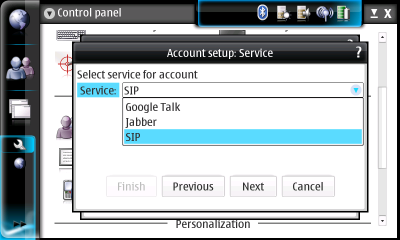
Enter your SIP credentials
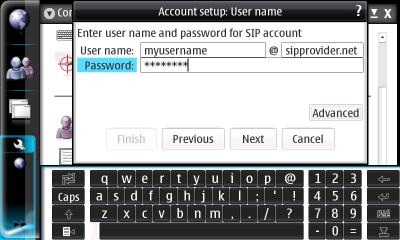
If you need to change advanced settings, press "Advanced": (see Tips)
Advanced SIP settings, Connection tab
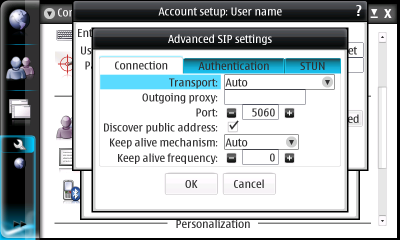
Transport settings: Set transport for SIP signalling
- Auto - Automatically select SIP transport
- UDP - Use UDP SIP transport
- TCP - Use TCP SIP transport
- TLS - Use TLS SIP transport (Not supported yet)
- TCP via HTTP proxy - Use TCP via HTTP proxy (Not supported yet)
- TLS via HTTP proxy - Use TLS via HTTP proxy (Not supported yet)
Outgoing proxy: Set outgoing SIP proxy
Port: Set SIP port
Discover public address: Discover public address for signalling
Keepalive mechanism: Way to keep the SIP connection alive
- Auto - Select automatically
- Register - Use REGISTER method
- Options - Use OPTIONS method
- Off - No keepalives
Keepalive frequency: How often to send keepalives (sec). 0:Automatically select
Advanced SIP settings, Authentication tab
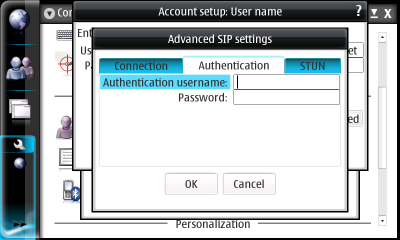
Authentication username/password - Use these credentials for foreign domains if requested
Advanced SIP settings, STUN tab
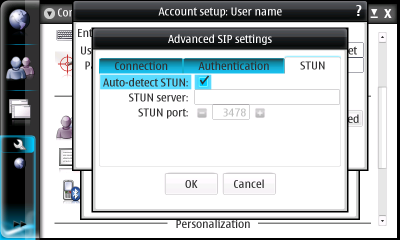
Autodetect STUN - Use SRV record to detect stun server
STUN server/STUN port - Manually specify STUN server/port
Calling to phone numbers
Once SIP account is set, it is assumed that you can call to the PSTN numbers using this account. There are two ways:
Call from addressbook
Select a contact from addressbook having a Phone Number field set, press "Contact details" button (or choose Contact-Details from the menu)
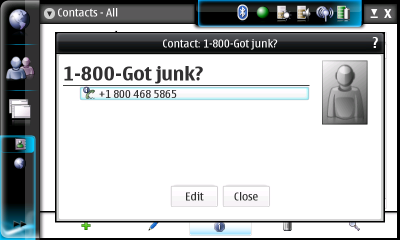
Click on the phone number. The Call UI should start and this number called
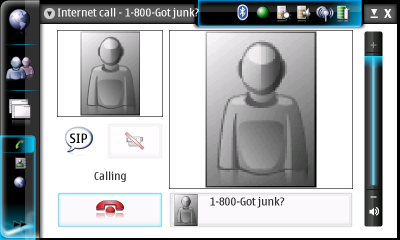
Manually dial from Call UI
Open Call UI, Press the Dialpad button
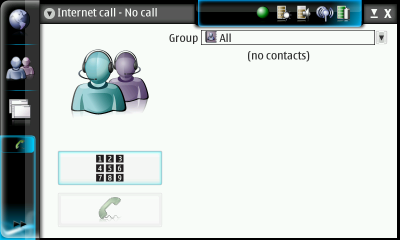
Enter the number desired, country code included (as requested by the provider)
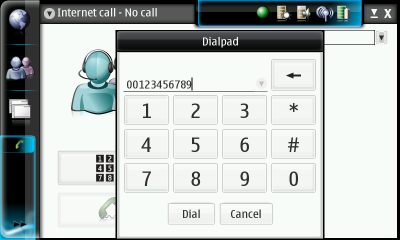
Press "Dial"
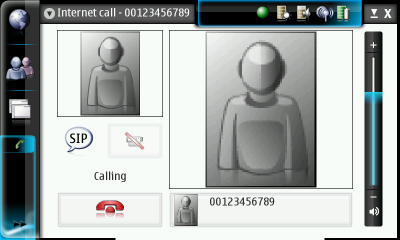
Feedback
You are welcome to give your feedback on this software to:- maemo-developers mailing list
- Maemo bugzilla, Communication component. See currenly open bugs here.
- Email address: rtcomm at maemo.org
- Telepathy, incl. Gabble: http://telepathy.freedesktop.org/
- Telepathy Mission Control: http://sourceforge.net/projects/mission-control/
- Farsight: http://farsight.freedesktop.org/
- Telepathy-SofiaSIP: http://sourceforge.net/projects/tp-sofiasip/
- Sofia SIP stack: http://sourceforge.net/projects/sofia-sip/
- Evolution Data Server for Maemo: https://garage.maemo.org/projects/eds/